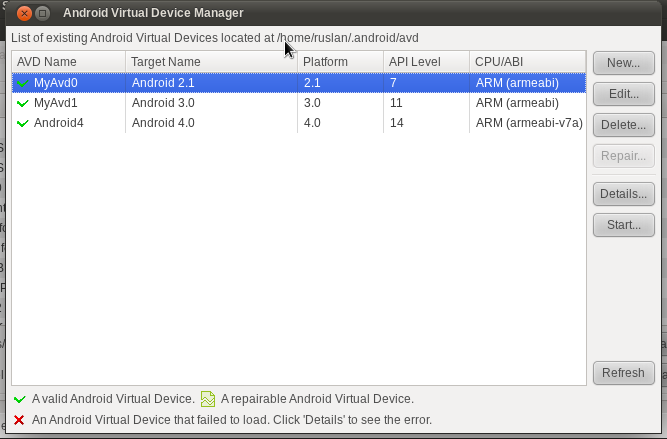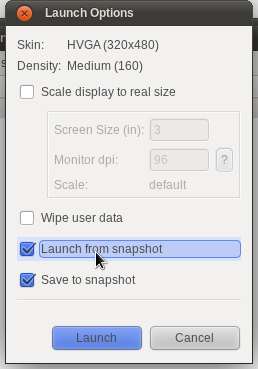Usually, mind map starts with a root node, which has references to child nodes. References do not have names, but color can be use to code specific subjects. Each node, except root, has a parent node. Child represents some information specific to its parent node. This helps to build a tree of information, that can be easily consumed by human.
I am a big fan of visualization. Good visualization represents complicated things in a simple way that is easy to understand. Mind maps is one of the simplest but effective visualization techniques. It helps me in many different places: from making notes to managing projects.
MindNode
I’ve spent a few days looking for mind map tool that I would love to use. At the end, I’ve picked MindNode, a beautiful tool available for macOS and iOS. It has a few very interesting features that I just love and won’t be able to live without anymore:- There is an app for iOS, so I can work with mind maps using my iPhone and iPad. Experience is very similar to desktop application. Device app works smoothly; I never had issues with creating/updating maps from my phone.
- iCloud integration allows me to share maps between devices and computer.
- Multiple themes are available by default. Moreover, I can modify existing theme to create my own. I usually use different themes to differentiate different types of maps.
- Node can be marked as a task. For parent task, it will convert child nodes into tasks. Parent task can be used to track progress. Tasks mechanism is intuitive.
- MindNode allows to attach URL and description to node. It’s possible to create a documentation using mind map; MindNode can easily convert it to Markdown document.
- Additional relationship between nodes can be created using links. I do that quite often to connect two nodes that are in different parts of map.
- Awesome keyboard shortcuts support: can do most of work without touching touchpad.
Usage
As I’ve mentioned above, I use mind maps for different use cases. Most common are:- building a knowledge
- generating ideas
- planning and managing projects
Building knowledge
I found that mind maps work better for me than text notes. It is easier to read mind map: easy to detect most important parts, faster to read map in larger batches, references are an important mechanism to add extra dimensions to data. It is possible to collapse graph to see only the most important parts, and if need, dig deeper for more insights. Branches have different colors to separate them visually.It is often hard to structure new mind map in the best way. I usually start with something that works right now, and do refactoring once gathered enough information, and there is a need in a new structure.
For me, map is a better way to collect and hold my notes. Before, I usually collected notes for each source of information (i.e. had different notes for different books). Therefore, it was hard to get through and find useful information. Things changed with mind maps - I collect knowledge per subject. For example, I have mind maps for such subjects as “Software Engineering”, “Writing”, and “Machine Learning”. I update those with facts, ideas, and best practices.
Here is example of my mind map for Software Engineering (all branches are collapsed for better visibility):

One of its sections focuses on making projects in a right way:

Such maps usually contain a branch for subjects that I want to research next. Those are represented as tasks, and help track my work on improving my knowledge base, follow up on missing parts etc.

Generating ideas
When working on new projects, it is important step to generate ideas for features, approaches and solutions etc.I also found mind maps are quite helpful in this realm. When I need to brainstorm features, I start with a node “Features” and add child node for each high level feature. Afterwards, I extend feature node with more details and clarifications using its child nodes and so on and on.
Here is an example of features ideas for some service that I was scoping before. I start with some high level feature description, like “Integration with other tools”, and then move forward to clarify and add details.

And again, branch to track work on further research is a must:

Planning and managing projects
Most of the projects that I start nowadays begin with a new map in the MindNode. Map consists of the main parts: design, risks, scope of work, and plan of work.I usually don’t go much into details in the map; I use another tools for documentation and sharing. Map stays private to me, as it has many details and thoughts that aren’t necessarily useful for others.
I leverage tasks support a lot in such mind maps. They help me to track work progress and also make sure there are no forgotten nuances and risks.
Because mind maps are so easy to read, many times I was able to find forgotten or missed work for various projects. This helped me a lot, as otherwise we would either get a bug during testing or wouldn’t be able to launch on time. I believe, only text notes couldn’t have helped me in such cases.
However, I do not use mind maps for anything that requires lots of text. Documentation, design notes aren’t part of my interaction with MindNode. I also do not use mind maps for actual tasks and tracking work. There are better tools for these use cases. However, where mind maps are great at defining ideas for design, adding pros and cons, risks and vision; maps are also great for defining list of milestones and high level stories.
Summary
If you’ve never tried mind maps before, and also looking for a way to manage through your life and on work, then give a shot to mind maps.MindNode is a tool that I’d recommend the most, assuming you are using macOS/iOS and ok to pay around $30.